Outlook is connecting to website's Autodiscover
Scenario
Outlook uses Autodiscover to automatically configure email accounts. When you add an email account to Outlook, Autodiscover tries to find the settings you need to connect to your email account provider’s mail server. Autodiscover uses the domain name in your email address to find the server information.
When you start Outlook, Autodiscover connects to your email provider’s server to get the server settings. This process is necessary to establish a connection between Outlook and your email account provider’s server.
In summary,
- When you bought the domain from a provider (Hostgator, GoDaddy, etc.) you may have included email services
- You port out your domain from a service provider and add it to Microsoft 365
- You are unable to setup Outlook to connect to its M365 mailbox
- When you use Outlook connectivity tool it is connecting to the ROOT domain autodiscover
https://domain.com/Autodiscover/Autodiscover.xml - When accessing directly the URL it gives you below screenshot and that means that the website or its DNS host is broadcasting address
e.g. https://c***.com/Autodiscover/Autodiscover.xml
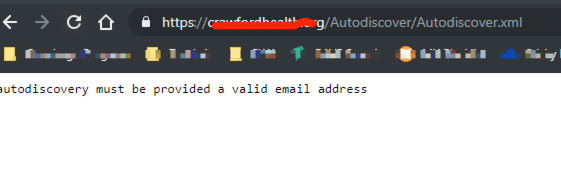
Check who is hosting the web site: https://sitechecker.pro/hosting-checker/
Steps
The issue is that the you have a 3rd party Autodiscover on your Website.
You can see it if you paste the following link (also by appending your domain) in your browser:
https://yourdomainhere.com/Autodiscover/Autodiscover.xml
The resolution is to contact your DNS host or Web Host and disable the “AutoDiscover / AutoConfig Support”. Once disabled, access again the link above then you should be expecting “site cannot be reached” error.
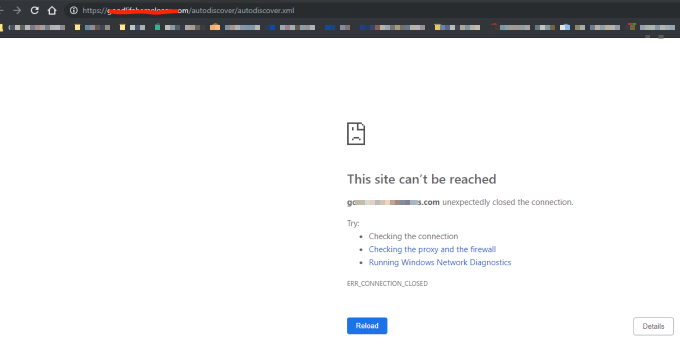
After then, clear outlook cache, restart the machine and setup outlook.
