Connect PowerShell remotely to M365 service
Scenario
Are you looking to remotely connect to your M365 service? If so, you are in luck because there are a number of ways that you can do this. In this article, we will look at a method: using PowerShell.
M365 is Microsoft’s enterprise cloud-based office 365 service. It offers users the ability to access their mailbox, contact lists, files, and calendars from any device that has an internet connection. M365 also offers secure authentication and authorization services.
With the recent proliferation of cloud-based services, connecting to them remotely has become a common task. PowerShell offers several advantages when it comes to working with remote systems. For example, it is scriptable and lightweight, making it easy to automate tasks. Additionally, PowerShell makes it easy to connect to cloud-based systems using browser-based tools such as Azure Active Directory Connector for Azure AD.
Steps
This section will describe how to connect to each specific Microsoft 365 services. Firstly, you need to have the following below to succesfully configure the Microsoft 365 connection via PowerShell.
- Windows machine with administrator privellage to install the required module
- An open internet access (none VPN) to bypass any network restrictions
- An specifi admin roles against the target service or better yet a Global Administrator role for your user account.
- Type and run
Set-ExecutionPolicy RemoteSignedon your PowerShell
Connecting to Exchange Online (EXO)
Classic (non-MFA)
Set-ExecutionPolicy RemoteSigned
$credential = Get-Credential
$exchangeSession = New-PSSession -ConfigurationName Microsoft.Exchange -ConnectionUri "https://outlook.office365.com/powershell-liveid/" -Credential $credential -Authentication "Basic" -AllowRedirection
Import-PSSession $exchangeSession -DisableNameChecking
Exchange (with Proxy)
#install module
Install-Module -Name ExchangeOnlineManagement
Import-Module ExchangeOnlineManagement
#setup proxy
$ProxyOptions = New-PSSessionOption -ProxyAccessType IEConfig
Connect-ExchangeOnline -PSSessionOption $ProxyOptions
Exchange (v2)
#install module
Install-Module -Name ExchangeOnlineManagement
Import-Module ExchangeOnlineManagement
Connect-ExchangeOnline
#disconnect session
Disconnect-ExchangeOnline
Connecting to Azure Active Directory (MSOnline)
Classic
1. Install module and connect
# one time config
Install-Module MSOnline
Import-Module MSOnline
# connect
Connect-MSolservice
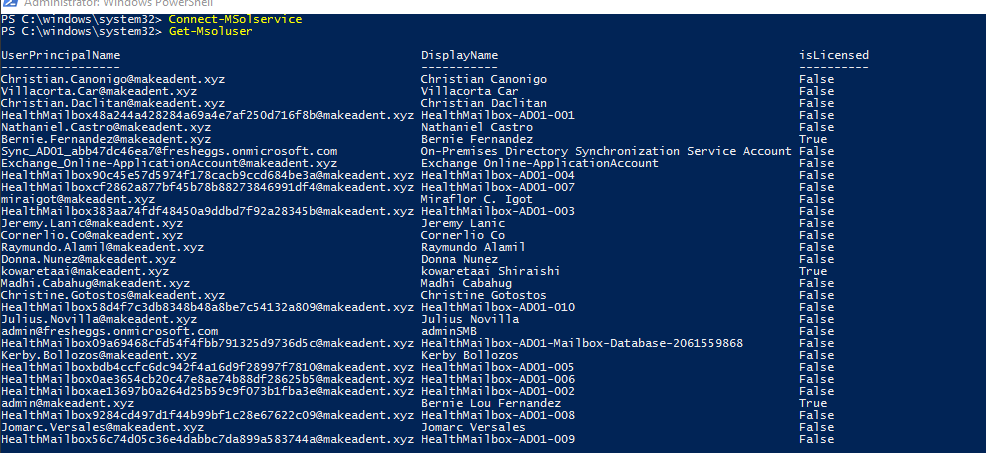
Connecting to SharePoint Online (SPO)
#install module
Install-Module -Name Microsoft.Online.SharePoint.PowerShell
#connect to your spo admin url
Connect-SPOService -Url https://faceresionem-admin.sharepoint.com
#"faceresionem" is my intial alias for my "onmicrosoft.com" domain upon signing up with M365
#disconnect session
Disconnect-SPOService
More on “onmicrosoft.com” domain
Connecting to SharePoint Online (PnP)
# one time config
Install-Module SharePointPnPPowerShellOnline
Import-Module SharePointPnPPowerShellOnline
#connect
Connect-PnPOnline -Url https://faceresionem.sharepoint.com
#"faceresionem" is my intial alias for my "onmicrosoft.com" domain upon signing up with M365
# you can also connect to a site collection level
Connect-PnPOnline -Url https://faceresionem.sharepoint.com/sites/mySiteCollectName
Connecting to Azure Active Directory (AzureAD)
#install module
Install-Module -Name AzureAD
Connect-AzureAD
#disconnect session
Disconnect-AzureAD
Connecting to Security & Compliance Center (SecCom)
MFA
#install module
Install-Module -Name ExchangeOnlineManagement
Import-Module ExchangeOnlineManagement
Connect-IPPSSession
#disconnect session
Disconnect-ExchangeOnline
Classic (non-MFA)
Set-ExecutionPolicy RemoteSigned
$UserCredential = Get-Credential
$Session = New-PSSession -ConfigurationName Microsoft.Exchange -ConnectionUri https://ps.compliance.protection.outlook.com/powershell-liveid/ -Credential $UserCredential -Authentication Basic -AllowRedirection
Import-PSSession $Session -DisableNameChecking
Connecting to Skype For Business (S4BO)
1. Install Skype for Business Online, Windows PowerShell Module
2. Run below cmdlets according to situation
LyncOnlineConnector (non-MFA)
Set-ExecutionPolicy RemoteSigned
Import-Module LyncOnlineConnector
$lyncSession = New-CsOnlineSession -Credential $credential
Import-PSSession $lyncSession
SkypeOnlineConnector (non-MFA)
Set-ExecutionPolicy RemoteSigned
Import-Module SkypeOnlineConnector
$userCredential = Get-Credential
$sfbSession = New-CsOnlineSession -Credential $userCredential
Import-PSSession $sfbSession
Lync discover issue (error bypass)
Import-Module LyncOnlineConnector
$userCredential = Get-Credential
$cssession = New-CsOnlineSession –Credential $cred –OverrideAdminDomain "fresheggs.onmicrosoft.com"
Import-PSSession $cssession
