Unable to access Teams admin center
Scenario
Are you having trouble logging into your Teams admin center? You may be experiencing an error described below. If you have tried every possible solution and still can’t access your Teams admin center, you may need to contact Microsoft support.
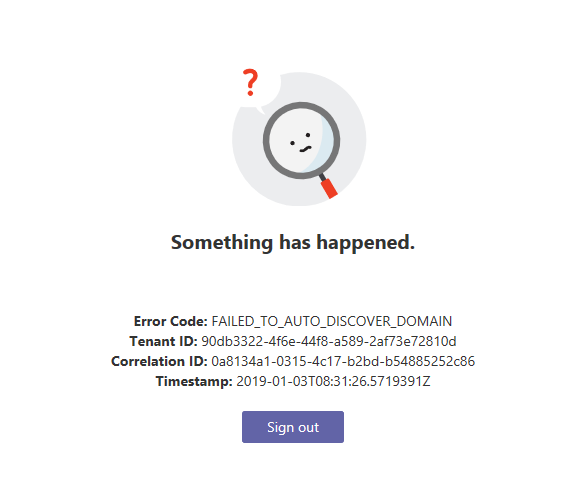
If you’re having trouble logging in to your Teams admin center, it might be because your domain name is missing from the auto-discovery process. This article will guide you through a solution that works for me in my instance.
Teams admin center is a essential part of any Teams implementation. It allows users to manage their teams, users, permissions and venues.
In summary,
-
You are getting the error message below and unable to access TAC (Teams admin center) as a result.
FAILED_TO_AUTO_DISCOVER_DOMAIN
-
You are returned with a blank results when using this link on your browser (change the
yourdomain.comto the troublesome domain)
Steps
The sign in error in Teams admin center related to SFB Auto-discover domain issue. In this instance, we will use my test domains and isolate the issue.
Using this link we can see here that one of my test domain is affected.
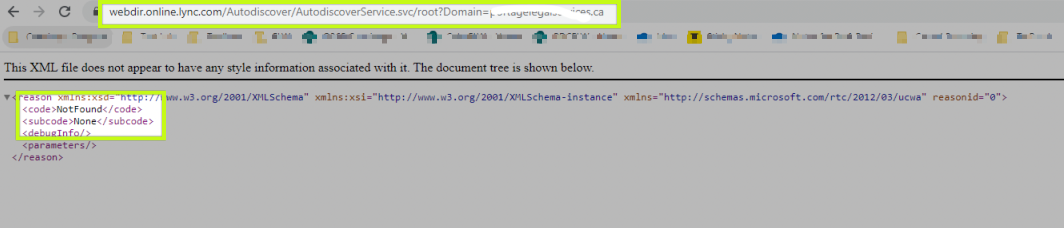
And here is how it looks against a working domain instance. XML is showing.

We have two paths we can take.
Use your initial domain
A quick fix to access Teams admin center is to create or use a Global\Teams Administrator account that uses your Microsoft Online Direct Routing Domain (MODRD). Similarly, is to use an existing account that has your initial domain as its default.
To clarify, your initial domain is normally your organization name followed by “.onmicrosoft.com”. Please see this documentation for more details
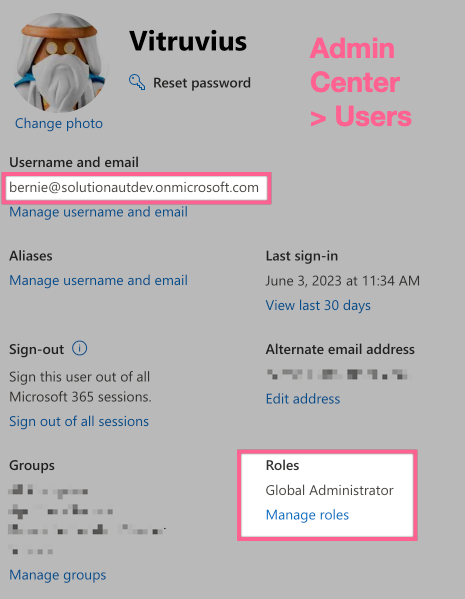
Re-deploy Skype for Business Online services on your domain
This shouldn’t be an issue in the first place. However, some administrator or end users tends to leave it as disabled as they weren’t planning to use the service at the time they were adding the domain to Microsoft 365. Hence, the error “Failed To Auto Discover Domain“.
In addition, I’ll suggest that you’ve gone through some other prerequisites beforehand. For instance, creating SIP and SRV records for Skype for Business online set other required sub-services. Therefore, save you from a lot of head ache in the long run.
Finally, to provision the service.
-
Run the following cmdlets one at a time.
Enable-CsOnlineSipDomain -Domain 'ProblematicDomain.com' Disable-CsOnlineSipDomain -Domain 'ProblematicDomain.com' Enable-CsOnlineSipDomain -Domain 'ProblematicDomain.com' -
After that, wait for an hour to propagate then run again this link to see if it is resolving to a value.
-
Finally, if everything is in order. You can try to access again Teams admin center using a Global administrator with the troublesome domain
