Teams login error code Caa7000
Scenario
If you try to log in to Teams and get the error code caa7000, then there is a high chance that your connection to Teams servers is not optimal. In this article, we will help you test your network connection and determine how best to resolve any problems.
In summary,
- You are on Windows machine
- Unable to access Teams on the web app
- Getting an error when accessing Teams desktop or web
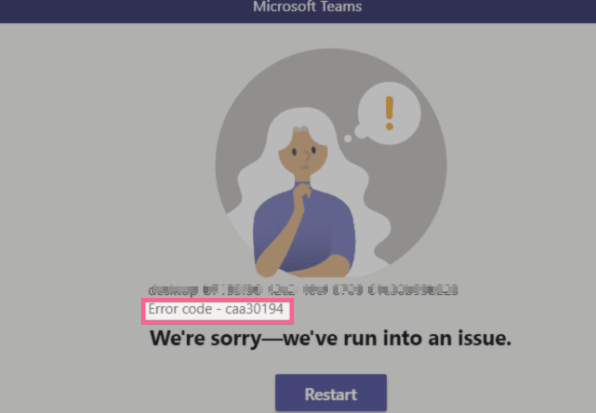
Steps
With Teams becoming more and more popular so as overlooked basic SaaS configuration. Consequently, Teams login issue and error code caa7000 are becoming more common.
Check your machine’s TLS
- Open Internet Explorer.
- Go to the Tools menu.
- Select Internet Options.
- Select the Advanced tab and scroll down to the Security section.
- Check to see if you have
TLS 1.1enabled,TLS 1.2enabled (checked). If not, check the box to enable it. - Select OK.
- Close Internet Explorer
- Restart your machine and try again to login to Teams app
Check your custom domain’s DNS status
In this section, perform a look up using the URL below.
-
Copy the URL address
https://webdir.online.lync.com/Autodiscover/AutodiscoverService.svc/root?Domain=YOURDOMAIN.COM -
Re-write the last part (YOURDOMAIN.COM) with your custom domain name
-
Finally paste it on your browsers.
-
Analyze the results if you are seeing identical screenshot as below
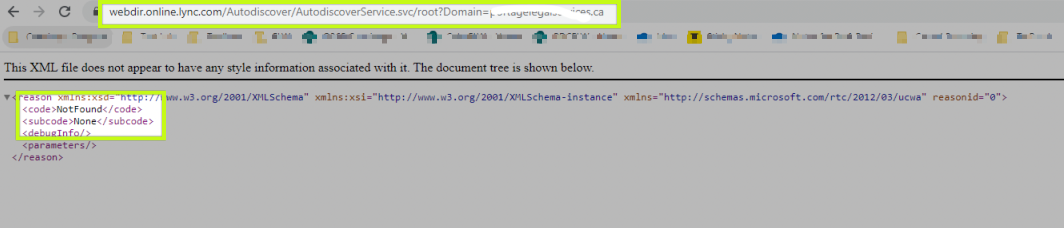
-
If the result is identical to the screenshot, follow this post to resolve the issue with your service’s autodiscover. You should go directly to
Re-deploy Skype for Business Online services on your domainsection -
In addition, sign in and run Lync Test Connectivity web tools by MSFT.
-
if you see failures in the results, add SfBOL’s SRV and CNAME records to your DNS host.
-
Wait for about 1-2 hours progpagation (Check with DNS service provider how long)
-
Perform again
step6 and check for errors -
If you don’t see any errors, restart your machine and try again to login to Teams app
Check if Teams apps and sub-services are enabled
- Access this link using your Global Admin account
- Navigate to all
All apps - Make sure that the sub-services below are enabled
Microsoft Teams Web Client Microsoft Teams Microsoft Teams AuthSvc
