Mail flow not working after changing the server's public IP address
Scenario
When changing a Public IP address on an Exchange server, it can cause a disruption in the flow of inbound and outbound mail, as well as internal and external mail flow.
This disruption can cause significant issues for businesses, as it may prevent their employees from being able to communicate with each other or customers. In this blog, we will the resolution I took to fix the issue on my instance.
When doing initial troubleshooting, via message header or NDR. You might get the following message.
[{LED=451 4.7.0 Temporary server error. Please try again later. PRX2 };{MSG=};{FQDN=mail.faceresionem.xyz};{IP=13.67.95.11};{LRT=6/3/2018 7:35:31 PM}]. OutboundProxyTargetIP: 13.67.95.11. OutboundProxyTargetHostName: mail.faceresionem.xyz
Steps
The solution for me was to configure FrontEndTransportService with the same DNS settings as the transport service.
Firstly, change the DNS look up settings of ECP to the new public IP address of the DNS server (13.67.95.11 which is a variable)
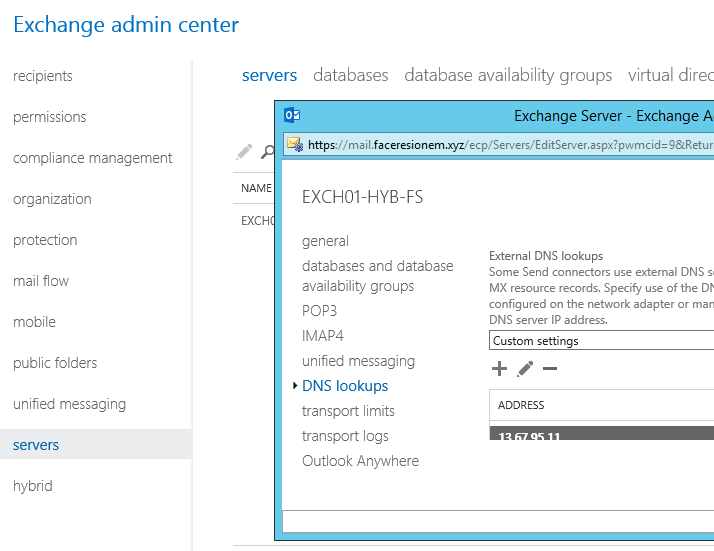
Open Exchange Management Shell (found on your Exchange Server instance) and run the following identical cmdlets
set-FrontendTransportService EXCH01-HYB-FS -InternalDNSAdapterEnabled $false
set-FrontendTransportService EXCH01-HYB-FS -InternalDNSServers 13.67.95.11
set-FrontendTransportService EXCH01-HYB-FS -ExternalDNSAdapterEnabled $false
set-FrontendTransportService EXCH01-HYB-FS -ExternalDNSServers 13.67.95.11
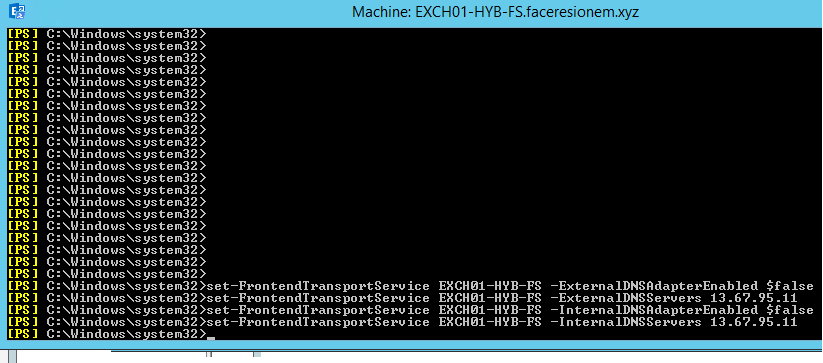
Restart the the following services:
- Microsoft Exchange Frontend Transport
- Microsoft Exchange Transport
- Checked Domain Type via accepted domain
Verify configuration
get-FrontendTransportService | select ExternalDNSAdapterEnabled,InternalDNSAdapterEnabled,ExternalDNSServers,InternalDNSServers
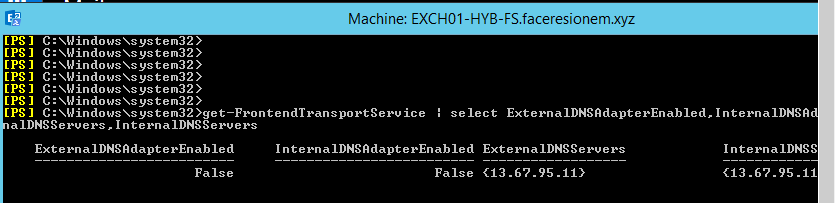
Test
After this, refresh your Message Queue Monitor and do test email. You should now be seing mail passing through the queues.
